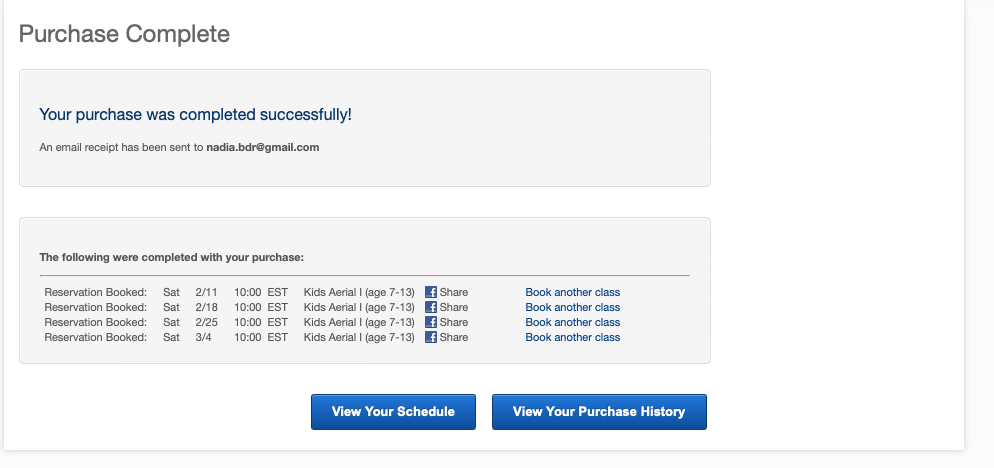New Adult Students: If you have created an account with us, and would like to sign yourself up for class, you can do that, right now, here! Either click the Sign In button on the top right or choose a Sign up now by the class you want to take.
Parents/Guardians: If you are new to the studio, looking to enroll your child/dependent in Kids Aerial Classes, and have not yet created a MindBody account, go to Parent and Guardians Start Here. Seriously, don’t skip this step. You’ll thank us.
If you have created an account with us, added your family member(s) to your profile and would like to sign them up for classes, keep reading!
1. Log into your profile on our studio MindBody account.
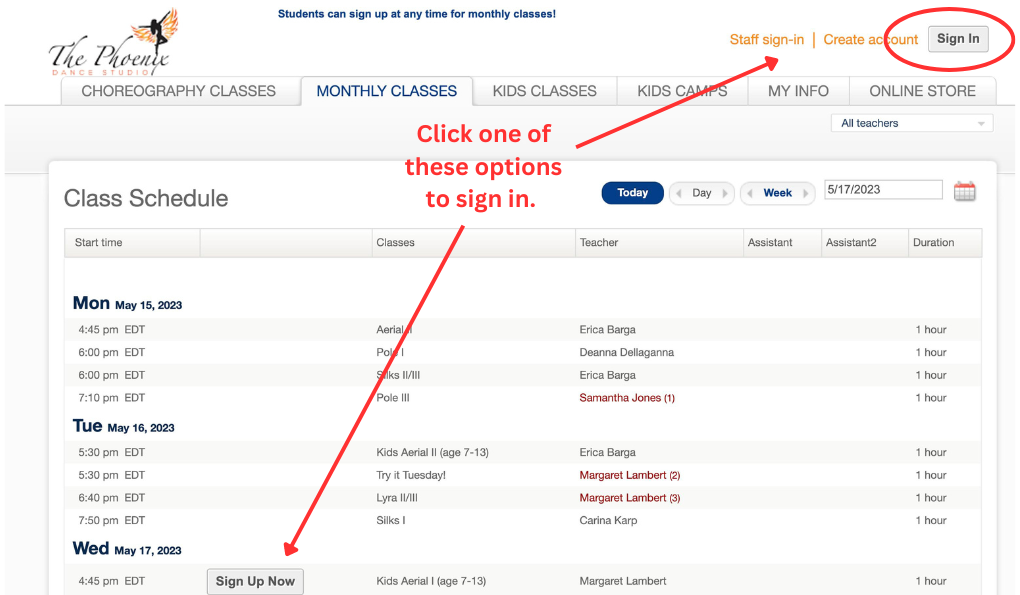
2. If you chose the sign-in option, it will take you to a list of our classes. Choose the class you wish to sign up your family member.
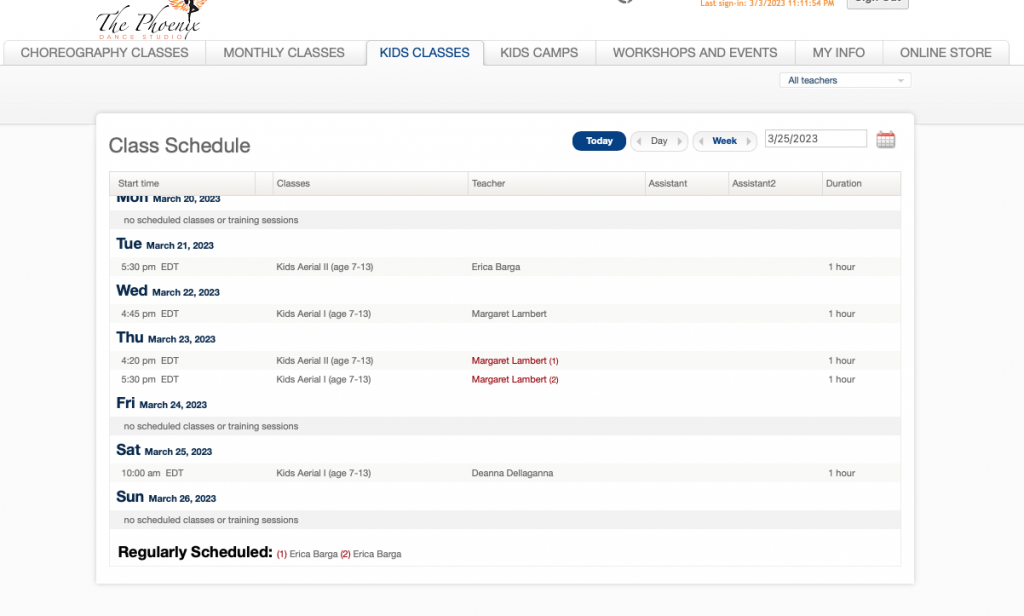
3. On the RIGHT side of the page, select the date and dates that you are wanting to enroll them. It’s important do this even if it’s just one date. If you select multiple weeks, you’ll see a confirmation on the bottom of the panel, telling you how many reservations you’ve selected. (Example: “total # reservations: 4”)
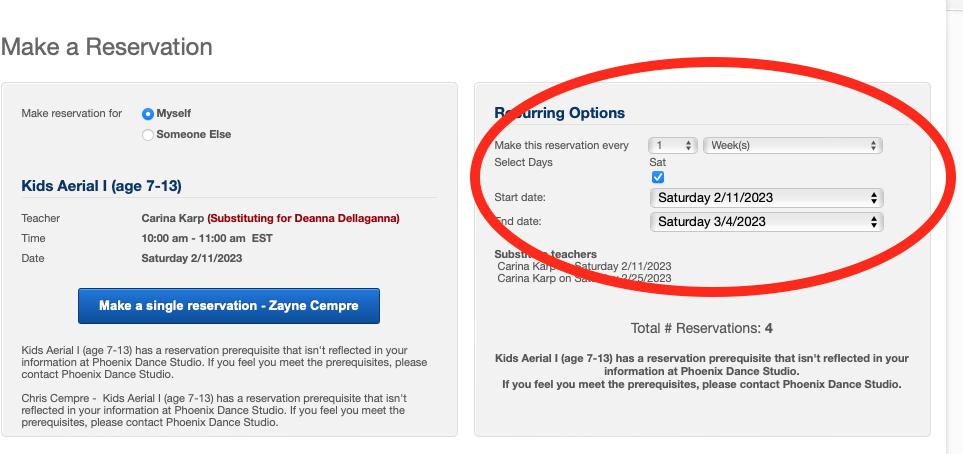
4. On the LEFT select the blue button that indicates you’re enrolling the family member, (as opposed to yourself!). The screenshots below say, “Make a single reservation-Zane Cempre.” Wayne is our office manager’s son. Yours will display your dependent(s) name instead. This option will not show up if you’re looking at classes they are not eligible for (due to age, etc.) Instead, you’ll see a note explaining for each person in your family that they’re not eligible because they don’t meet a prerequisite. You can see below that our office manager Nadia and her husband Chris are not eligible to take the kids’ classes, and that not is included.
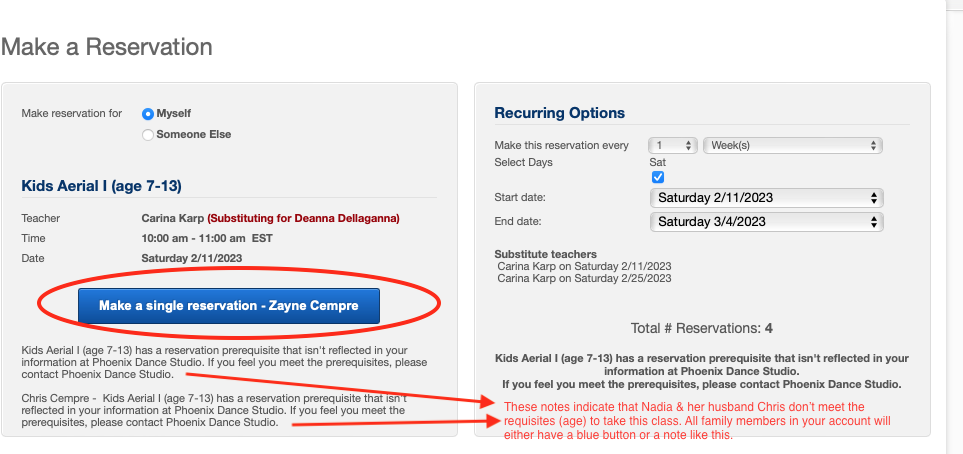
5. Follow through to purchasing and confirming. If the student already had a package or single class purchase available for use, then payment will not be requested, and the confirmation will be at the top of the schedule page like this:

If you need to purchase classes then you will be asked to select whether you want to purchase a single class or a 4 class pack, your selection will be added to your shopping cart:
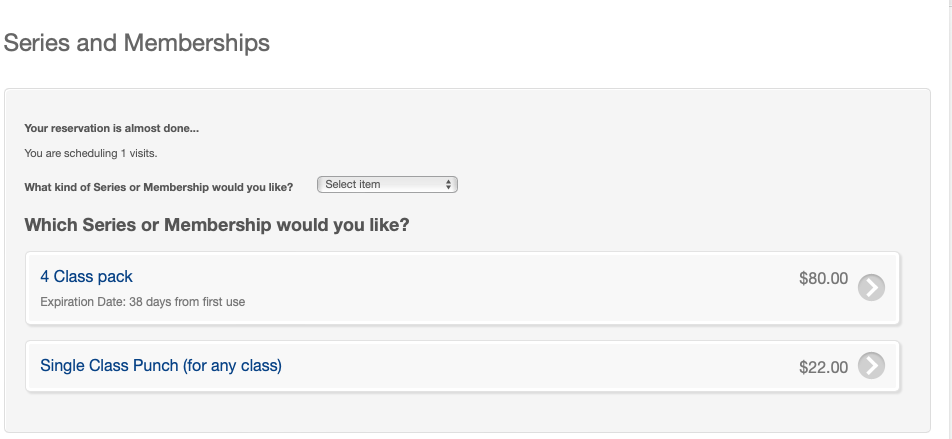
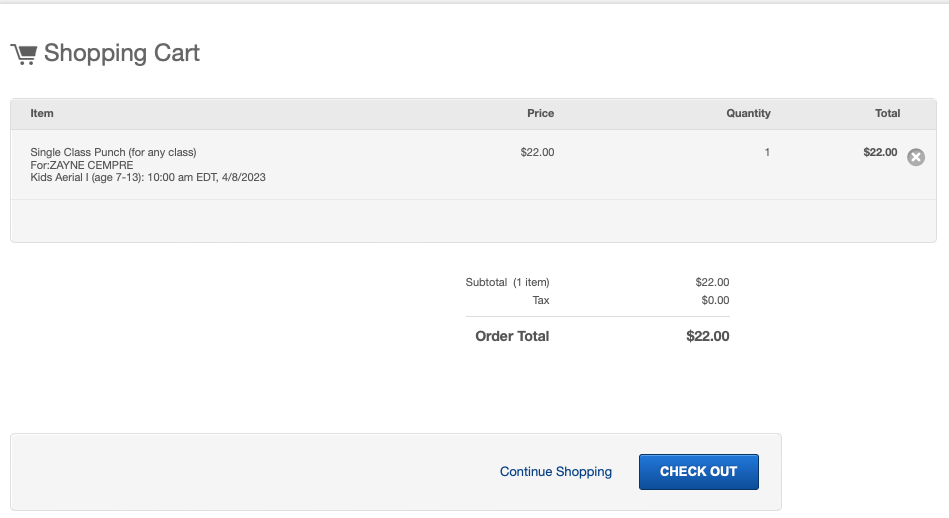
After your purchase is complete, the screen will display a confirmation of all the dates the student is enrolled in class. This is important. It is possible to purchase classes in the Online Store but until the student is enrolled in class on a specific date, they are not guaranteed a spot.